Issues
When monitoring a website, ContentKing also audits all pages on the website for SEO issues and reports them to you. Thanks to our 24/7 monitoring you always have real-time data about all issues of your website at your disposal.
How ContentKing reports issues
The issues in ContentKing can be viewed on multiple levels:
- Issues detected on specific pages
- Issues detected on the platform level (domain, XML sitemap, and robots.txt)
- Issues detected across the entire website
Issues on the page level
If you are interested in issues that ContentKing detects on a specific page, go to the page detail screen.
On the right side of the screen, you will see all open issues on the page together with their impact on the page’s Health score:
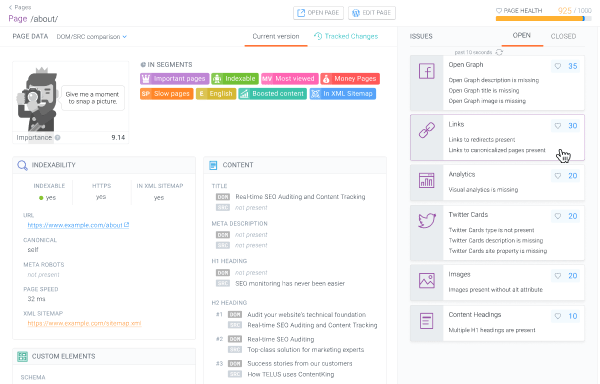
Issues on the platform level
The Platform section in ContentKing contains data about the technical platform of your website, which consists of three parts:
- Domain
- XML sitemaps
- Robots.txt
On the right side of the screen, you can see the issues that ContentKing is detecting in relation with the technical platform.
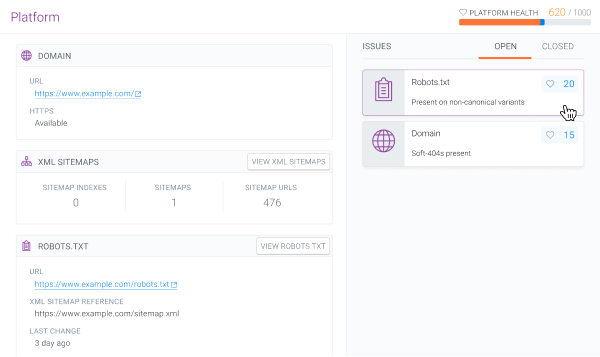
Issues on the website level
You can always find a real-time overview of all issues that ContentKing is detecting on your website in the Issues section.
By default, you will see all issues reported for the whole website, but you can also filter the issues by status or by segment.
On the left side of the screen are the issue categories. When you click on one of the issue categories, you will see a breakdown of the individual issues within the category together with more details about each issue such as how many pages are affected.
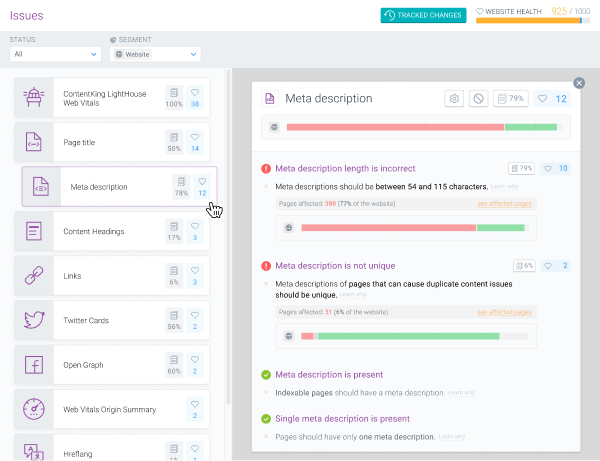
If you want to know exactly which pages are affected by a certain issue, click the See affected pages button and you will get to a screen with all the affected pages, where you can use filters to zoom in further.
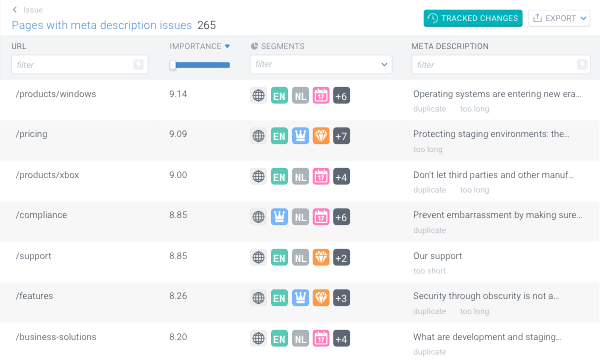
Apart from the issue categories, the Issues screen also contains two charts: Health per segment and Affected pages per category.
Health per segment
The Health per segment chart shows the Health score of each segment of your website. This can help you quickly determine which parts of the website are in the worst condition and should be prioritized for optimization.
For example, if you have a segment for the most important pages on the website, you can easily check how the segment is doing in terms of the Health score and take action if necessary.
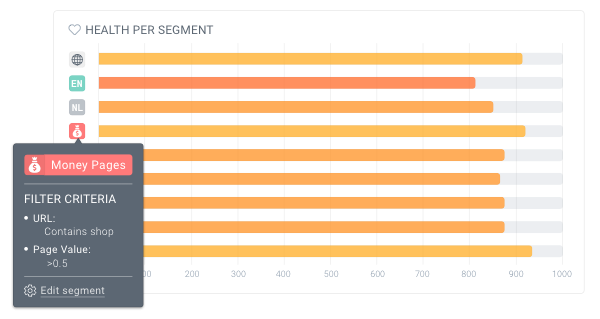
Affected pages per category
The Affected pages per category chart shows how many percent of your website’s pages are affected by the different issue categories, so you can easily spot the widest-spread issues of the website.
You can also use the Segments filter to view the chart for a specific segment.
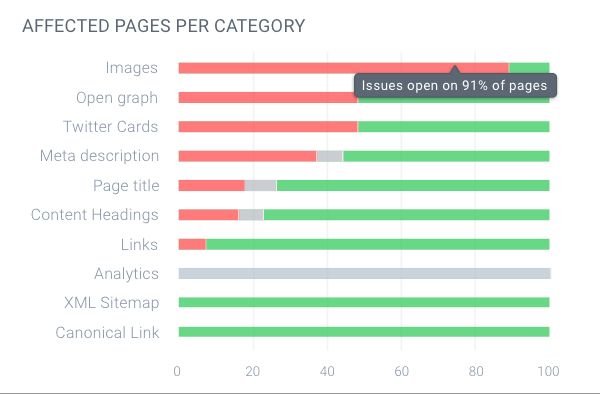
Issue states
An issue in ContentKing can be:
OpenClosedIgnoredStill unknownNot requiredNot applicable
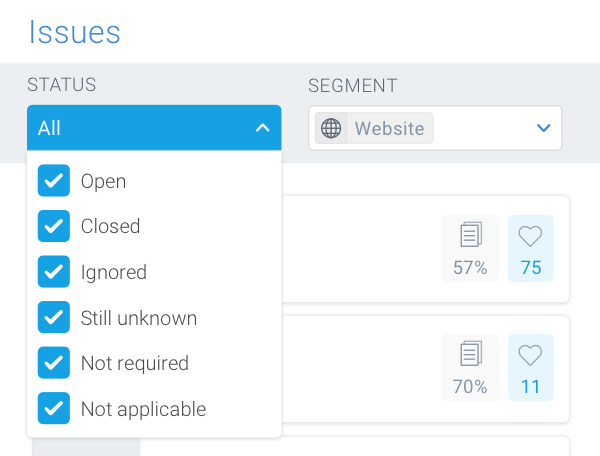
Open
If an issue is open on the page level, it means that the page is affected by the issue.
If an issue is open on the website level, it means that at least one page is affected by the issue.
The open issues are marked by a red exclamation mark icon.
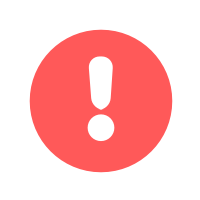
Closed
If an issue is closed on the page level, it means that the page is not affected by the issue and no action is needed.
If an issue is closed on the website level, it means that no pages on the website are affected by the issue.
The closed issues are marked by a green tick icon.
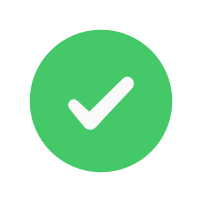
Ignored
If an issue is ignored, it means that ContentKing is not evaluating the issue and you are awarded the Health score points as if the issue was closed.
Ignored issues are marked by a grey ban icon.
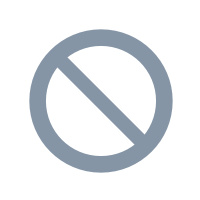
Still unknown
If an issue is still unknown, it means that ContentKing hasn’t yet finished the initial evaluation of the issue.
Still unknown issues are marked by a grey hourglass icon:
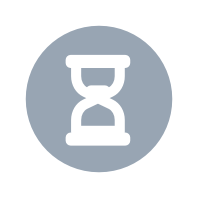
Not required
When an issue is not required, it means that ContentKing is only evaluating the issue on a specific part of a website (e.g. indexable pages). You can control this using Issue configuration.
Not applicable
When an issue is not applicable, it means that it’s not possible to evaluate it on a certain URL due to its nature. For example, page title length cannot be evaluated on pages where the page title is missing completely, or on redirected URLs which don’t have a page title by nature.
Built-in reference material
Whenever you’re not sure why ContentKing reports a certain issue, just look under the issue where you will find an explanation of why the issue is being reported.
If you want to know more, you can click the Learn why button which will provide you with additional information about the issue as well as with a link to an in-depth article on that topic in our Academy.
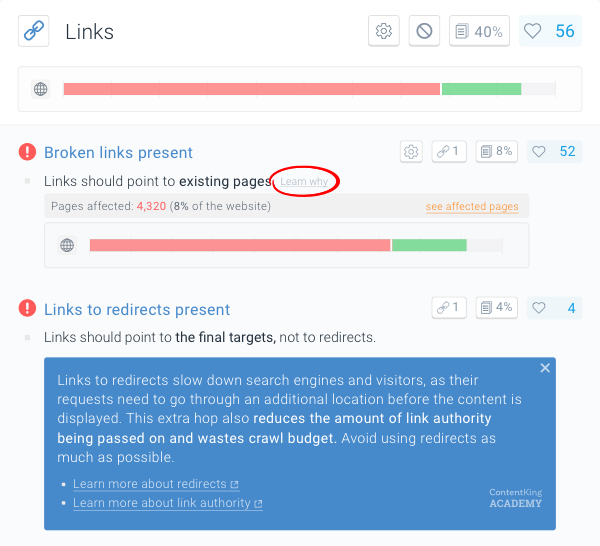
Issues and the Health score
The Health score in ContentKing is a metric to determine the degree to which a page, or a website overall, is optimized for SEO.
Same as with the issues, there are also three levels of the Health score that you can view:
- The Page Health which can be viewed for each page on the page detail screen
- The Platform Health which can be viewed in the Platform section
- The Website Health which can be viewed in the Issues section
The maximum possible value of the Health score is 1,000 points and it is influenced by the Issues. Each issue is valued with a certain number of Health score points based on the impact it has on the SEO performance.
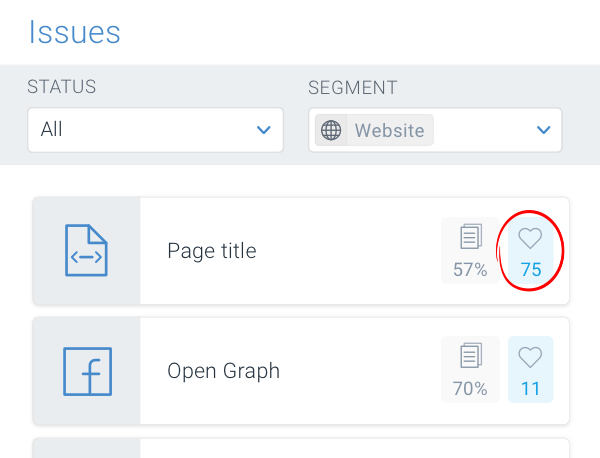
The Issues are always ordered by their impact on the Health score, which is represented by the number of Health score points on the right side of the issue category tab.
The impact of an issue on the Website Health is based on the number of affected pages as well as on the Importance of the pages. This means that issues on important pages have a bigger impact on the Health score than issues on less important pages.
This helps you quickly discover the most pressing SEO issues of your website and prioritize your efforts in resolving them.
When hovering over or clicking on an issue category tab, the potential improvement of the Health score in case of resolving all issues in the category is marked with blue color on the Health score bar:
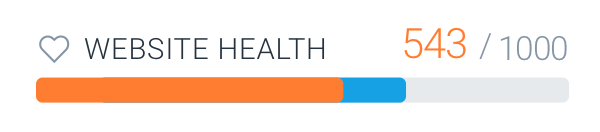
Which issues does ContentKing check?
The individual issues that are part of ContentKing’s auditing suite are grouped into issue categories. ContentKing audits websites for the following issues:
Domain
- Website available via HTTPS
- HTTPS certificate is valid
- Non-canonical domain variants are redirected
- Soft-404s not present
Robots.txt
- Robots.txt is accessible
- Robots.txt is present on canonical variant only
- All directives are valid
- Contains no crawl-delay directives
- Syntax is valid
- All assets accessible to search engines
- XML sitemap reference is present
- Referenced XML sitemap is accessible
- XML sitemap referenced with absolute URL
Robot directives
- All valid robot directives are supported by the instructed search engine
- Robot directives give clear directives to search engines
- All robot directives are valid
XML sitemap
- XML sitemap is present
- Readable XML sitemap is present
- All XML sitemaps are discoverable
- All XML sitemaps are accessible
- All XML sitemaps are within file size limit
- All XML sitemaps are within URL count limit
- All XML sitemaps have a valid structure
- XML sitemap content is valid
- Page present in XML sitemap
- Page absent from XML sitemap
Analytics
- Analytics is present
- Visual analytics is present
Links
- Broken links not present
- Links to redirects not present
- Links to canonicalized pages not present
Canonical link
- Canonical link is present
- Single canonical link is present
- Canonical link is valid
- Canonical link target is valid
Images
- Every image served over correct transport
- Every image has an alt attribute
Page title
- Page title is present
- Single page title is present
- Page title is unique
- Page title length is correct
Meta description
- Meta description is present
- Single meta description is present
- Meta description is unique
- Meta description length is correct
Content headings
- H1 heading is present
- Single H1 heading is present
- H1 heading is unique
- H1 heading length is correct
- Heading levels are ordered sequentially
When auditing duplicate content issues, ContentKing automatically takes into account hreflang (opens in a new tab) and pagination relations (opens in a new tab).
This means that pages that are part of a pagination sequence or hreflang group will not be reported as duplicates in case they have identical content.
Open Graph
- Open Graph title is present
- Open Graph title length is correct
- Open Graph description is present
- Open Graph description length is correct
- Open Graph image is present
- Open Graph URL is present
Twitter Cards
- Twitter Cards title is present
- Twitter Cards title length is correct
- Twitter Cards description is present
- Twitter Cards description length is correct
- Twitter Cards type is present
- Twitter Cards site property is present
- Twitter Cards type value is valid
- Twitter Cards image is present
Schema.org
- All schema elements have valid JSON-LD object
- Schema.org implementation has a valid structure
Hreflang
- Each hreflang attribute value is pointed to a single target
- Hreflang attributes have a valid target
- Hreflang attributes have valid values
- Hreflang implementation contains at least one hreflang attribute specifying a language and/or region
- Hreflang attribute with x-default value is present
- Self-referencing hreflang is present
ContentKing Lighthouse Web Vitals
- Performance score is good
- First Contentful Paint is good
- Speed Index is good
- Largest Contentful Paint is good
- Time To Interactive is good
- Total Blocking Time is good
- Cumulative Layout Shift is good
Web Vitals Origin Summary
- Website passes the Core Web Vitals assessment
- Cumulative Layout Shift is good
- First Input Delay is good
- First Contentful Paint is good
- Largest Contentful Paint is good
Are you missing an issue here? We're always thrilled to hear about your use cases, so feel free to contact us and suggest what else you would like ContentKing to audit on your website.
Customization of the auditing suite
ContentKing allows you to tailor the auditing suite to your specific needs to make sure you have the right insights for your team or your clients.
Issue ignoring
The issues for which ContentKing is auditing your website are based on SEO best practices and are universally valid for any website and any market.
However, it can happen that some of the reported issues or issue categories are not important or relevant for you.
For example, if your audience is not using Twitter and you are not focusing on this social media channel, you might not want ContentKing to report the Twitter Cards issues for your website.
In such cases you have the option to ignore an issue or a whole issue category. By doing that, ContentKing will stop actively reporting the issue and you will be awarded the Health score points as if the issue was closed.
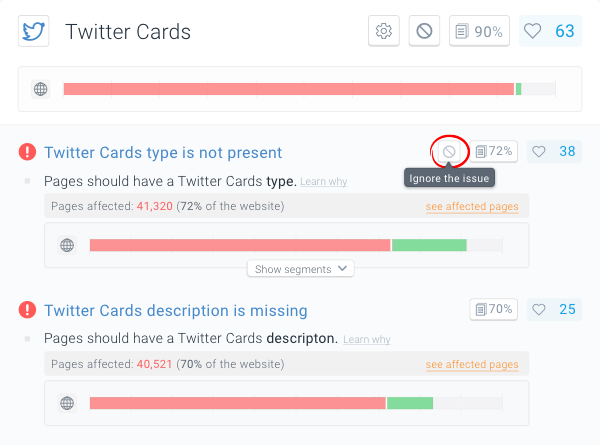
Issue Configuration
ContentKing’s auditing suite comes with default test parameters for each issue, which are based on industry surveys and best practices within SEO, and are therefore universally valid.
However, you can also adjust these test parameters to your specific needs.
For example, Google enforces different meta description lengths in different markets, so if your website focuses on a specific market, you can change the length parameters which ContentKing uses to assess the meta description length.
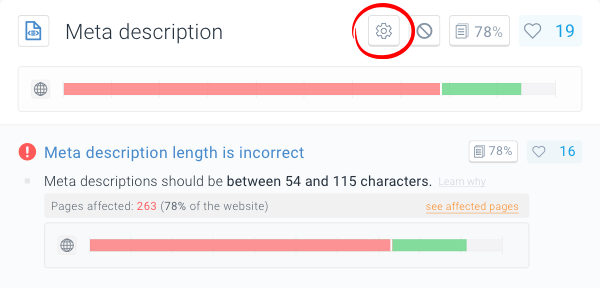
For more information the Issue Configuration feature refer to this support article.
Tracked Changes in Issues
On top of real-time SEO auditing, ContentKing also keeps track of how the issues on your website develop in time and provides you with the data about all the tracked changes in Issues.
For more information about this feature continue to this support article.
Issues and Alerts
The Issues section in ContentKing always provides you with real-time data about all issues that ContentKing is detecting across your website.
On top of that, for some of the issues you can also get alerts if the issue opens. You can read more about our alert types in this support article.
Need help?
If you have any questions regarding the Issues that are not covered by our documentation, don’t hesitate to contact us!

