SEO for PDF files: learn how to optimize them
Just like your website's pages, you can optimize PDF files for search engine findability. Keep the following things in mind when doing so:
- Choose a SEO friendly filename.
- Define a good title and description.
- Use headings and include relevant outgoing links.
- Make sure they don't cause duplicate content issues.
- Don't save PDF files as images.
- Optimize for mobile and file size.
Google crawls billions of documents a day. Documents can be for instance pages, images or PDF files. Often people forget to optimize their PDF files. That's a missed opportunity as PDF files have - just like regular pages - the potential to generate enormous amounts of traffic.
In this article we'll show you how you can SEO optimize your PDF files. Millions of websites are using PDF files to serve for instance whitepapers, manuals and e-books.
The basics of optimizing PDF files
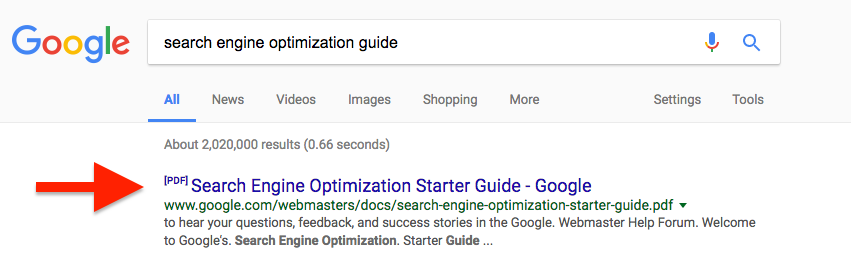
Optimizing PDF files is slightly different from optimizing pages, but the same principles apply: perform keywordKeyword
A keyword is what users write into a search engine when they want to find something specific.
Learn more research and incorporate keywords.
When we're talking about optimizing PDF files, this comes down to:
- Choose a SEO friendly filename
- Define a good title and description
- Use headings
- Include relevant links
Choose a SEO friendly filename
The filename of the PDF file will often be shown in the search results. It has to be meaningful for visitors, which often means it includes relevant keywords and it shouldn't be too long.
Say you've written a PDF manual for the 46" Samsung F6320 Series 6 Smart TV, you could make the filename: samsung-f6320-series-6-46-inch.pdf. Hyphens are included to indicate spaces, separating the words.
Define a good title and meta description
Similar to pages, PDF files have a title and meta descriptionMeta Description
The meta description is one of a web page’s meta tags. With this meta information, webmasters can briefly sketch out the content and quality of a web page.
Learn more too. Define these to make sure your PDF file is well optimized for both search engines and visitors.
Defining title and meta description in Acrobat Reader
- Go to
File - Click the
Document Properties - Fill the
titlein the Title field - Fill the
meta descriptionelement in the Subject field
For the Samsung TV you could fill in:
- Title: "Samsung 46" F6320 Series 6 Smart 3D Full HD LED TV"
- Subject: "Looking for Samsung 46" F6320 Series 6 Smart 3D Full HD LED TV? Ordered today, delivered by tomorrow!"
Remember, titles and meta descriptions should be unique across your entire websiteWebsite
A website is a collection of HTML documents that can be called up as individual webpages via one URL on the web with a client such as a browser.
Learn more. That means a PDF file's meta description can't be the same as a page's meta description.
Use headings to structure your PDF files
Again, similar to pages: use headings to structure your PDF files. They're important for visitors as well as search engines to quickly understand the hierarchy and content of the document.
The same rules apply: you should only use one H1 heading per PDF file and it has to be unique. You can use multiple H2-H6 headings as you see fit, but keep the hierarchy of the PDF file in mind.
Include links
Search engines treat PDF files similar to pages. This means PDF files carry page authority too, and the links included in the PDF files pass link authority just like normal links would. Include links to relevant sections in the website, and if it makes sense to link out to external websites feel free to do so too.
Integrate PDF files in your website
Part of optimizing your PDF files is making them an integral part of your website. This means they have to be linked to from within your website too, just like regular pages. These internal linksInternal links
Hyperlinks that link to subpages within a domain are described as "internal links". With internal links the linking power of the homepage can be better distributed across directories. Also, search engines and users can find content more easily.
Learn more will pass on link authority to the PDF file, enabling it to rank for relevant keywords.
Prevent duplicate content: canonicalize PDF files
Remember, PDF files are treated as normal pages so that means they can cause duplicate contentDuplicate Content
Duplicate content refers to several websites with the same or very similar content.
Learn more too. A pages and a PDF file can compete with one another just like two pages. In case the PDF file is a copy of content that's available elsewhere, be sure to apply the canonical URL via the HTTP header to signal search engines about this.
Don't save PDF files as images
Often applications that allow you to create PDFs offer you to save the PDF as an image. While this allows visitors to still read the contents it will prevent them from selecting text. For search engines it's much more limiting: they'll have a hard time understanding the content of the PDF file. That's why it's important to save the PDF file with textual content, not with image content.
Optimize PDF files for Mobile
At this point, there's no such thing as a responsive PDF file. You can left align the content of the PDF file as much as possible, thereby decreasing horizontal scrolling on mobile. Imagine having an image on the left hand side, and text on the right hand side. On a desktop this may look just fine, but on mobile it would be better to have the image above the text so visitors can just scroll vertically.
Optimize PDF file size
Be mindful about the size of your PDF files. Not just for mobile visitors, this is an important best practice in general. Be mindful about using high quality images in the first place, and compress images if you find your PDF file to be larger than 5 MB.





