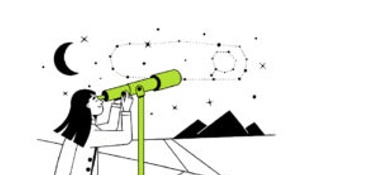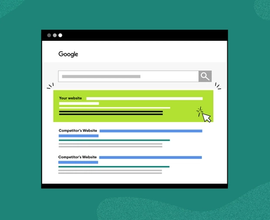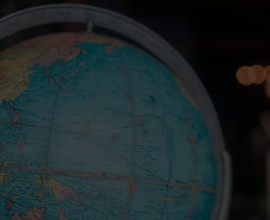What is Keyword Research? A Guide for Top Research Methods & Best Practices
You’re looking for an industry-related keyword that is not too specific or too popular that will convert traffic to your site and into customers.
Keyword research may seem daunting. But remember - this research will lay down the foundation for the rest of your content strategy. All your customers aren’t the same. Create content for the right audience and reach them at the right time.
Organic is the only channel that drives reliable long-term traffic. It can become a primary revenue generation channel when a holistic, effective organic marketing and SEO strategy is implemented. This is why SEO should be a company-wide process, and keywordKeyword
A keyword is what users write into a search engine when they want to find something specific.
Learn more research is a foundational piece of that.
Over 50% of the organizations reported they use search data as the basis for content creation, according to our State of Organic Marketing in 2022 report. It’s no longer enough to launch a websiteWebsite
A website is a collection of HTML documents that can be called up as individual webpages via one URL on the web with a client such as a browser.
Learn more or create content in a silo and then “SEO” it after the fact.
Keyword research needs to be an integral part—and one of the first steps—of defining your SEO goals, the type of content you’ll create, and how your website is optimized.
What is SEO keyword research?
Keyword research is the process by which you research popular search terms people type into search engines like Google, and include them strategically in your content so that your content appears higher on a search engineSearch Engine
A search engine is a website through which users can search internet content.
Learn more results pagePage
See Websites
Learn more (SERP). Keyword research is a fundamental practice in search engine optimization (SEO).
The process for how to do keyword research for SEO involves choosing a topic for your content that is focused on a set of targeted keywords that you want your content to rank for.
The history of keyword research
SEOs have performed keyword research for algorithms since 2005. But keyword research as a practice has evolved a lot since then. Now search engines prioritize well-written content aligned with search intent when ranking content. Keyword density—how often you place a keyword in your content—is no longer the most important factor for search engine optimization. Keyword research tactics have adapted and continue to adapt to ever-changing search engine algorithms.
Generally, keyword research takes place in the early stages of campaigns and can provide a foundation for future projects, campaigns, or content. You can use keyword research to help you ideate around a new piece of content you’re writing, decide how to name your product features, or optimize your website or webpages after they are published.
Of course, keyword research strategies differ from small business to enterprise, but we’re going to look at all types of best practices that help improve your ability to find the right keywords for your audience at the right time.
The importance of keyword research in SEO
Keyword research provides valuable insight into the questions, problems, and solutions your target audience is searching for. This analysis should be the basis of your SEO efforts, helping inform your content and organic strategies. Targeting the right keywords with effective research is the first step to successful SEO.
Driving organic traffic that is representative of your ideal customer is achieved by optimizing your website and creating content for the right keywords. Some of those people will be ready to convert because keyword research improved your website rankingsRankings
Rankings in SEO refers to a website’s position in the search engine results page.
Learn more for their searches, and your site best suited their needs, which encouraged them to click through.
SEO is one of the most important branches of marketing since it helps connect the right audience to your site. As we said before, organic is arguably the only channel that produces reliable long-term traffic. Find out the current organic traffic benchmarks broken down by industry and see how your site compares by downloading the Organic Website Traffic Industry Benchmarks report. This is a great way to evaluate your organic strategy and get a baseline of the total organic traffic your website and content should be driving.
Get better search visibility by acting on keyword research
Go inside the mind of your potential customer. Do you know what and why they’re searching? Only then can you match your content to their needs and questions. Strong keyword research gives you direction on how to optimize your website so it ranks higher and becomes more visible to searchers. The higher you climb the SERPs, the greater awareness your brand has.
Leapfrog the competition with keyword-rich content
Let’s say you run a home appliance business that specializes in dishwashers. Someone searches for a dishwasher model that you happen to offer. If you’re not ranking in search results for the keyword they entered, they’ll likely turn to another website that offers the same dishwasher. That website could be your direct competitor.
By leveraging keyword research to “go after” the terms and topics most important to growing sales for your business, you’ll be working toward better rankings. If you fail to reach that potential customer before they consider going to a competitor? That could be the difference of tens of thousands of dollars of revenue, especially if we’re talking dishwashers.
Keyword research and the buyer’s journey
The buyer’s journey varies from one industry to the next. B2B buyers may arrive at a purchase decision in a completely different manner than B2C buyers, perhaps with more touchpoints or vice versa.
By applying your buyer’s journey framework to the content of your website, you can research keywords and develop specific content that maps to the appropriate stage of the journey your potential customers are in. It’s best to have content targeting high-value keywords that is designed to move customers through the buyer’s journey toward a purchase.
The buyer’s journey defines your keyword journey
Identifying your buyer personas and mapping out your buyer’s journey to purchase is an effective business initiative that can help you decide which keywords you should target for the content you plan on writing. The buyer’s journey is critical for many teams in your organization, not just marketing. Sales will have an easier time deciding how to approach a prospect or potential customer if they can identify where they are in the buyer’s journey.
Since each user has their own unique journey, finding out what their demographic, intent, and goals are can yield many different keyword ranges for your use, which is why it’s important to create a content map. Your content map plots your buyer personas and your buyer’s journey stages on a map and will show you which personas or buyer’s journey stages you may need to write additional content for.
Let’s look at a B2C journey: A user who wants racecar parts is going to have a much different search behavior than a user looking for racecar toys for a child. But since both of their searches would contain similar keywords, it’s important to understand your buyer personas to ensure the correct racecar keywords produce your page in the SERP.
Using the buyer’s journey to evaluate keywords
How can you use the buyer’s journey to choose the keywords you want to target and rank for?
Certain clues in how a keyword or query is structured will tell you where the searcher is in the buyer’s journey. For example, a keyword that starts with “how to” generally is indicative of someone in the early stages of the buyer’s journey. They might be looking for basic information and may not be ready to make a purchase yet. They’re learning.
A keyword that begins with “best” suggests the searcher is in the consideration phase. That person is looking for mid-stage content. Since they’re looking for something but not sure what the best option is, you might be able to persuade them with helpful content.
Going back to the home appliance scenario, let’s say you want to focus on generating more sales for your line of dishwashers. Based on what we’ve just covered, an early-stage keyword is “how to wash dishes.” The searcher probably isn’t going to be opening their wallet for a dishwasher just yet. A mid-stage keyword is “best dishwasher with delayed start controls”—the searcher is looking for a particular type of dishwasher and could be ready to buy.
When you’re choosing keywords to use and optimize for, look for clues that could tell you what stage of the buyer’s journey the searcher might be in. From there, determine if your content lines up with that stage or if you need to create content.
SEO keyword research process
Once you have your defined personas, you need to create a plan for the keywords you already rank for and the keywords you want to rank for.
A helpful and easy structure to follow is the PIE method. It’s something we recommend to our customers at the beginning of the onboarding process.
The term PIE, in this instance stands, for Protect, Improve, and Expand.
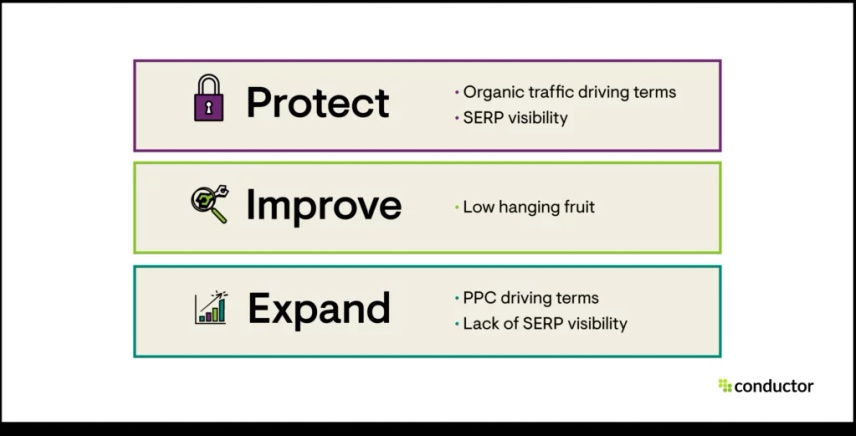
The Protect portion is concerned with keywords that you already rank for and want to keep locked in their position. Quick examples of these would include brand names and keywords closely related to your product or service. They are generally late-stage so conversions with these keywords are highly valued.
The Improve portion deals with opportunity keywords where you rank in the second to tenth Google search resultSearch Result
Search results refer to the list created by search engines in response to a query.
Learn more pages. These are great “low hanging fruit” keywords that you can increase in authority with tweaks to the pages.
Expand is for the opportunity terms that do great in PPC but have no visibility in organic. These are keywords that do not rank in the top ten pages on Google. They also include new campaign keywords that you want to add to your arsenal.
By bucketing them in this way, you can prioritize your time based on gaps that you find from this analysis. From there, you can begin your keyword ideation.
Keyword research best practices
Most marketers rely on SEO principles and technology to guide their keyword research. With tools like Google’s Keyword Planner or Explorer in Conductor, you can discover the monthly search volumes (MSV) for keywords, which is the average number of times the keyword is searched for in a given month. To bring the right visitors to your website, you need to evaluate which keywords are right for both your content and your audience.
1. Searches Related To & People Also Ask
Along with learning how to do research with Google Keyword plannerGoogle Keyword Planner
The Google Keyword Planner is a tool that Alphabet Inc. makes available to advertisers as part of its Google Ads program.
Learn more, here are some other ways Google gives us clues for SEO keyword analysis.
First, we have the search box itself. This gives you clues to keywords intimately related to your search that people are looking for. They are also time-sensitive as Google only fills them in based on recent trends and search volumes.
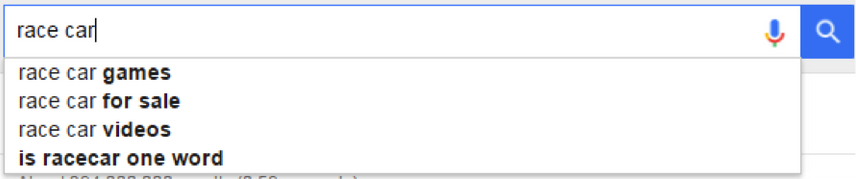
The “Searches related to…” section further expands upon these keywords. Clicking on them can give you even more related keywords allowing you to build a keyword matrix that we will discuss further down.
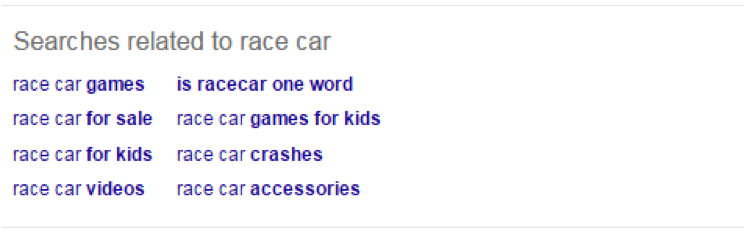
2. Wikipedia’s table of contents
Wikipedia has a trove of information on topics. Its moderators do a great job of keeping the posts up to date with new content and relevant links. The table of contents on the side gives great information on categories that have been written about with close keyword relevance to the subject matter.
Clicking through these can give you additional topics to add to your keyword tracking.
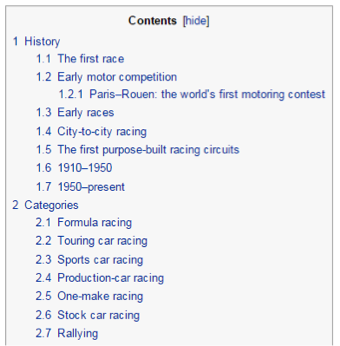
3. Competitive content gap analysis
Google Keyword Planner has a great function where you can submit a landing page and get all of the keywords related to it. If you have a specific topic in mind, you can input the top competitors for the term and see what supplementary keywords they mapped that page with.
For the example below with racecar parts, we input the top-ranking URLURL
The term URL is an acronym for the designation "Uniform Resource Locator".
Learn more and found the keywords listed on Keyword Planner.
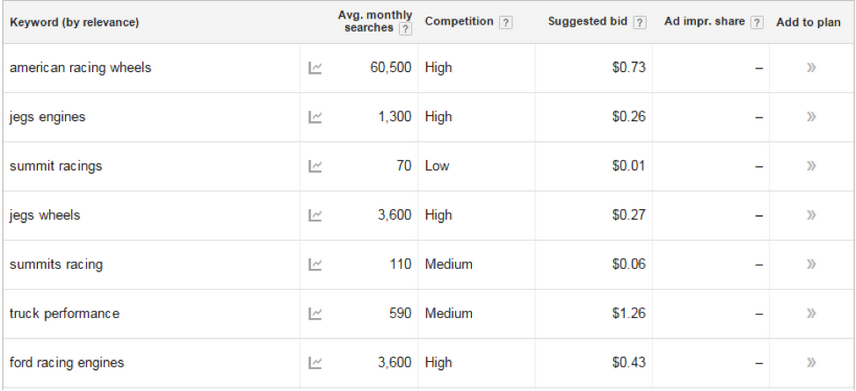
How to do keyword research for creating content
As you go about your keyword research, think about the topics you want to cover for creating content. You’ll need to find and choose keywords that your target audience might be searching for. Then, decide which keyword is best as the primary focus for a given topic. Here’s a preliminary research process we recommend:
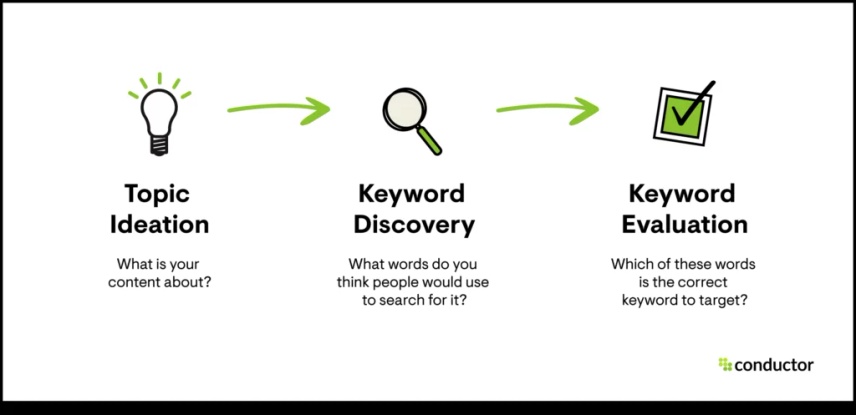
Step 1: Determine the keyword’s popularity
How often is the keyword searched on a monthly basis? Sure, you’ll want to target keywords with high volume since there’s more opportunity to grow your organic traffic. But trying to rank for topics with lots of volume doesn’t always work. There are plenty of other websites doing the same thing, and it gets competitive.
As you conduct your keyword research, you may discover that a number of keywords align perfectly with your ideas for content despite not being all that popular (i.e., having lots of volume). Determining the popularity is the first step, so don’t commit to a keyword just yet. There are other facts to consider.
Step 2: Assess the SERP for the keyword
Do a search for the keyword in a Search Engine and look at the search results. Are you up against big-name websites that likely have strong online authority? Or do you mostly see local brands, some of which you don’t even recognize? If it’s the latter, your odds of cracking the first page of search results are much higher.
Are there paid ads at the top of the page? Does the SERP seem busy with various types of results? Or is it primarily organic listings without news, videos, images, and so on? If it’s the former, you’ll likely have a difficult time getting to the top.
The most competitive keywords you’re considering building content around may, unfortunately, be out of reach. Look at the search results and be honest with yourself about whether or not your theoretical content has the potential to rank.
Step 3: Consider the intent behind the keyword
After you’ve looked for your brand or company’s placement in the SERP for the keyword, determine if the results align with what you thought a typical person would be looking for. The two scenarios may be different, and that’s when you need to reevaluate.
Do your best (not everyone is an expert researcher) to determine what information people are looking for when they search for that keyword. What might the purpose of their search be? This is what we refer to as “search intent.”
What content is currently ranking for the keyword? Are the pages educational or instructional? Are the pages product pages? Something else?
Remember, the content you see ranking in SERPs is what the search engines deem to be the most valuable based on search intent. Take note of what the searcher might want based on the results listed.
How to Build a Keyword Matrix with LSI
Latent Semantic Indexing (LSI) is an interesting topic in relation to SEO. A normal keyword research plan generally has a list of keywords alongside their volume and competitionCompetition
Businesses generally know who their competitors are on the open market. But are they the same companies you need to fight to get the best placement for your website? Not necessarily!
Learn more, so an SEO could pick and choose depending on those two metrics.
LSI adds a new dimension by giving supplementary relevance from keywords that are topically relevant. The Google and Wikipedia examples show easily available ways to create a great keyword matrix.
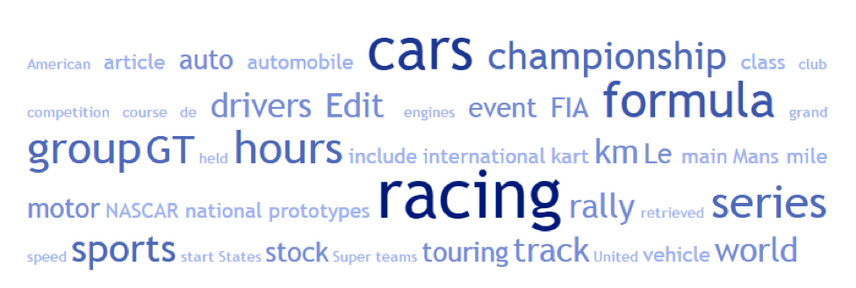
Here are things to keep in mind when creating a keyword matrix:
1. Choose quality over quantity
Now that you have a great keyword matrix, you should look for the sweet spot with keyword competition and search volumeSearch Volume
Search volume refers to the number of search queries for a specific keyword in search engines such as Google.
Learn more. If the keyword is too general, then the results will likely be too diluted. And even if you ranked for that keyword, the searcher may not convert as they are looking for something else only tangentially related to you due to the generality of the keyword. At Conductor, we’ve found that using two to four-word queries brings us the greatest success.
Google Panda and other Google algorithm updates have dinged websites for using low-volume keywords and creating hundreds of pages. It’s better to build 10 well-optimized pages vs. 100 that you may sacrifice quality on.
2. Avoid broad single word terms
Consider the last time you looked for something on Google with a single word term. Did you get the result you were looking for? Single-word terms are generally too broad and too competitive. Even if you rank for some, you will not convert your traffic.
3. Target longer tail keywords in moderation
A person searching with a long-tail keyword that then lands on your website converts at a rate more than 2.5x higher than visitors who searched on head terms, according to a recent Conductor study.
The longer your keyword is, the more specific the niche you are trying to reach. Phrases with four or more words can really specialize your content, but the popularity isn’t necessarily there with low search volume. On the other hand, phrases with one or two words generally have high volume, and potential to attract more visitors.
4. Find the sweet spot
The only thing that’s left is the in-between, which includes two to three-word phrases. Supplement these with the keywords from your LSI keywords and build the page following SEO best practices, and you should see great results.
Get ahead with our SEO keyword research platform
Investing in new technology for your business isn’t always an easy decision, but the value an SEO platform can bring to your business is worth the effort. In fact, Forrester, the leading independent market research firm, stated that “an SEO Platform is a must for every in-house SEO team.”
With more than 20 billion keywords in our engine, Conductor’s Keyword Research Platform unlocks infinite possibilities of SEO research and analysis to elevate your brand’s digital presence in search rankings.
Uncover customer search intent and identify new ways to rank with the following benefits, to name a few:
- Access the largest and most comprehensive keyword indexIndex
An index is another name for the database used by a search engine. Indexes contain the information on all the websites that Google (or any other search engine) was able to find. If a website is not in a search engine’s index, users will not be able to find it.
Learn more in the industry - Discover a deeper understanding of your audience
- Instantly analyze your competition's strengths and weaknesses
“Conductor is a great tool to use for keyword research, which helped us in monitoring progress and making adjustments to improve our organic presence.” - Mahati Rapol of Veracode